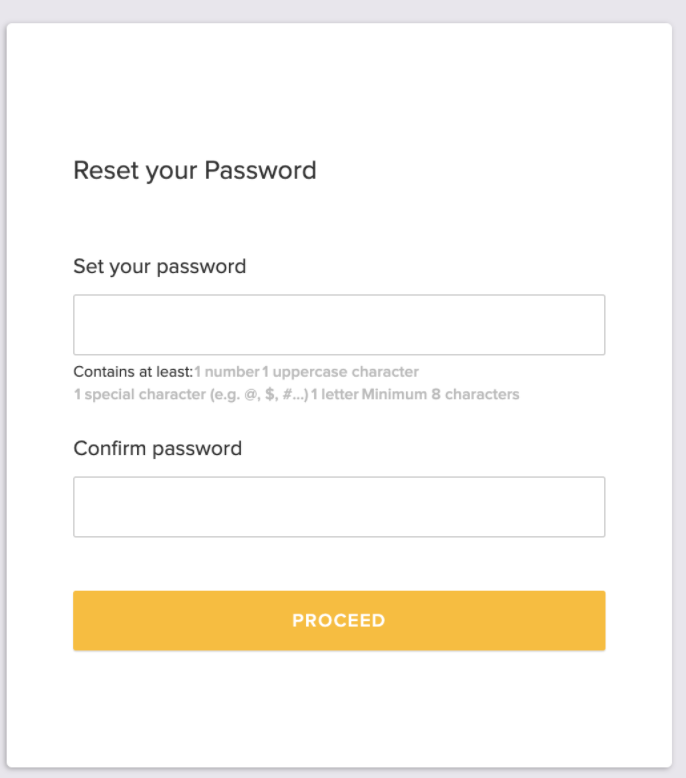Enable admin to reset employee passwords #
Background #
If you are a tenant admin looking to reset the password credential corresponding to an auth profile, then you can achieve this using two simple steps in Cipher EIAM.
Whether your application is a web app or mobile app, the sequence of steps for resetting the employee password remains the same.
Prerequisites #
Before you start resetting the password, make sure you have completed the below-mentioned steps:
- Make sure you have a tenant created in Cipher and that you also have access to Authentication Center. Check out detailed steps here.
- A domain is created and a basic sign-in process is defined with email, phone etc. You can refer here for detailed steps.
Step 1: Delete password using Auth Center #
For resetting the password of an auth profile, you can follow the below steps:
- Navigate to Authentication Center after logging in successfully.
- Under the “Identity Management” section, you have to select the domain where the auth profile of the employee is present whose password has to be reset.
- You will be shown the “People” tab by default, where you can search the auth profile of the employee and see the complete details of that employee by clicking on his /her name.
- Navigate to the “Actions” button as shown in the below screenshot and click on “Delete Password” option to delete the password credential for the selected employee
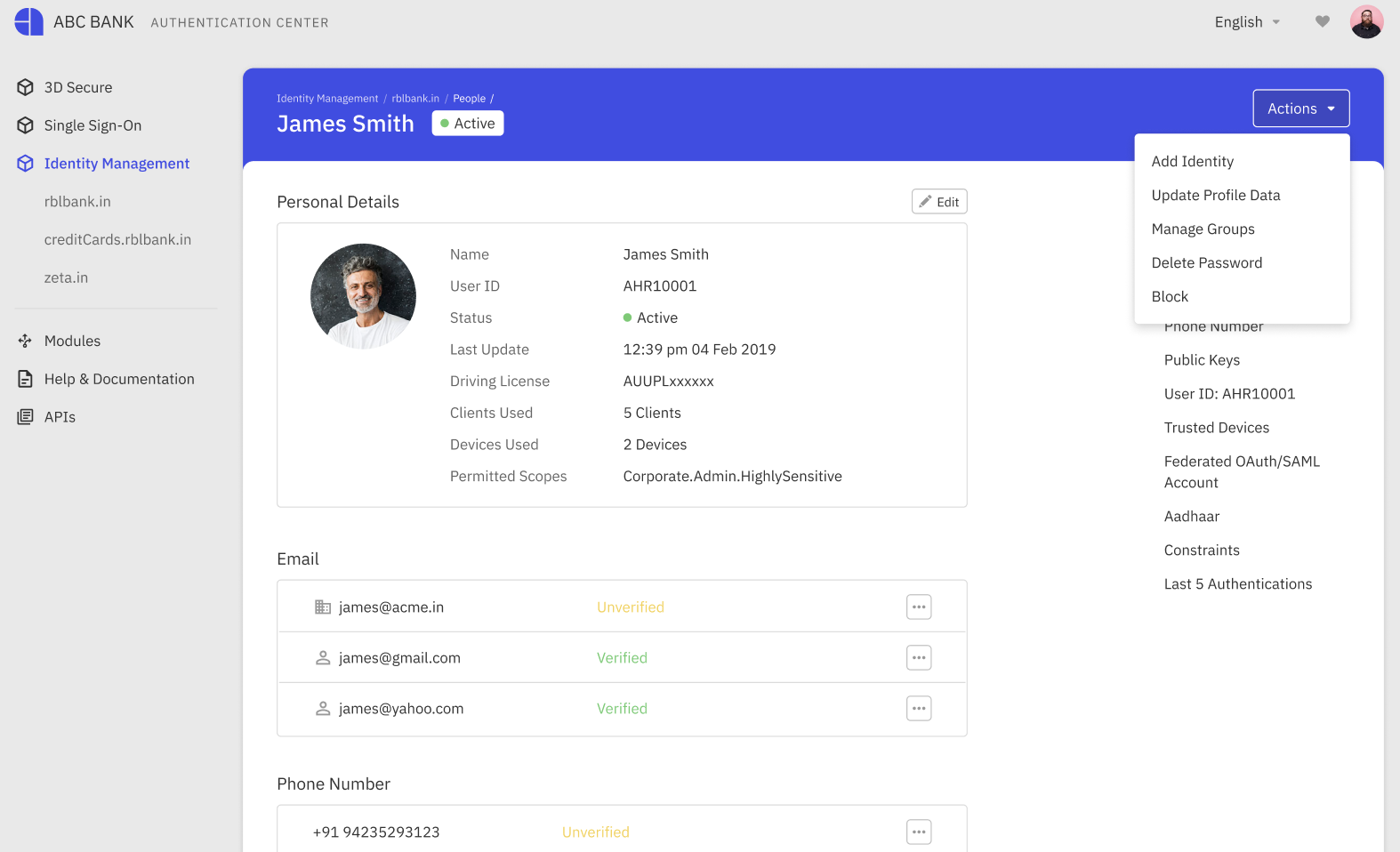
Step 2: Try to re-login again #
After you have finished executing the above steps, you can ask the employee (whose password has been deleted) to try logging in again. He/she will be asked to reset the password (as shown below) after completing the initial set of challenges as per the authentication plan since the profile password has been deleted